Setup
Add a reference to NetShell, create a new DOS.cs file. The main file just calls NetShell’s RpcShell with an instance of DOS.
static int Main(string[] args)
{
var shell = new RpcShell(new DOS()) {
Prompt = Environment.CurrentDirectory, FlagPrefix = "/"
};
return shell.Run();
}
With that out of the way, let’s implement the first command.
echo
This is trivial. Add a Command attribute with the (optional) name and help-text.
[Command("echo")]
public void Echo(string text) => Console.WriteLine(text);
Let’s see how that looks like:

Maybe add a bit of colour.
[Command("echo")]
public void Echo(string text, ConsoleColor color = ConsoleColor.White)
{
Console.ForegroundColor = color;
Console.WriteLine(text);
Console.ResetColor();
}
cls
cls is also trivial to implement.
[Command("cls")]
public void Clear() => Console.Clear();
exit
Of course we need an exit command - this just calls Shell.Exit
[Command("exit")]
public void Exit(Shell shell) => shell.Exit(0);
cd
This is as you’d expect, but you also need to change the current shell prompt. We’re using the built-in dependency injection to get the instance of the shell, and set the prompt.
[Command("cd")]
public void ChangeDir([Suggest(nameof(SuggestDirs))] string directory, Shell shell)
{
var path = Path.GetFullPath(directory);
if (!Directory.Exists(path))
throw new DirectoryNotFoundException($"{path} does not exist");
shell.Prompt = Environment.CurrentDirectory = path;
}
type
Just return the file contents and it’ll be printed out automatically.
[Command("type")]
public string Type([Suggest(nameof(SuggestFiles))] string filename) =>
File.ReadAllText(Path.Combine(Dir, filename));
And to auto-complete files in the current directory:
public IEnumerable<string> SuggestFiles() =>
Directory.EnumerateFiles(Dir).Select(Path.GetFileName);
dir
Here we’re showing a simple dir command, but here’s how to add help-text to the command, and for each pattern.
[Command("dir", "Lists directories and files with an optional pattern")]
public IEnumerable<string> List(
[Description("Accepts glob patterns")] string pattern = "*",
[Description("Only show files if true")] bool files = false
)
{
var dirs = files ? Enumerable.Empty<string>() : Directory.EnumerateDirectories(Dir, pattern);
var allfiles = Directory.EnumerateFiles(Dir, pattern);
return Enumerable.Concat(dirs, allfiles).Select(Path.GetFileName);
}
Now if we do a help dir we get:
D:\>help dir
Command dir Lists directories and files with an optional pattern
Syntax: dir (String [pattern] = *) (Boolean [files] = False)
/pattern Accepts glob patterns
/files Only show files if true
D:\>
start
Running applications: Anything that doesn’t match our commands, we can attempt to run with the given command-line - this is DOS' famous “Bad command or file name”. We can do that with the DefaultCommand attribute which marks a catch-all method.
The following implementation redirects the stdin/stdout of our console to the program, till it’s terminated.
[DefaultCommand]
public void Execute(string name, string[] args)
{
using (var process = Process.Start(new ProcessStartInfo(name, String.Join(" ", args)) { RedirectStandardOutput = true, UseShellExecute = false }))
{
while (!process.StandardOutput.EndOfStream)
{
if (Console.KeyAvailable)
process.StandardInput.Write(Console.ReadKey().KeyChar);
if (process.StandardOutput.Peek() != -1)
Console.Write((char)process.StandardOutput.Read());
}
}
}
Our demo isn’t complete until we run the Windows Command Prompt inside our command prompt!
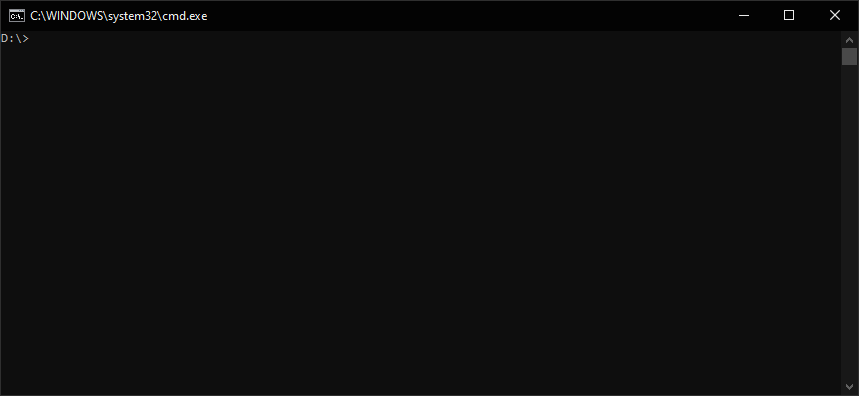
Last modified on 2020-02-18
Comments Disabled.