Icon Fonts with ligatures
The key is using icon fonts with ligatures.
This makes usage incredibly easy because you can directly use a sensible name instead of adding an extra resource for indirection of Unicode characters.
Step 1
Download the icon font from https://material.io/resources/icons/ (or another resource)
WPF supports both True Type Fonts (TTF) and Open Type Fonts (OTF).
Extract the included ttf file from the archive. You can also download it here.
Step 2
Add to your project under any subfolder. Here I’m calling it /Fonts.
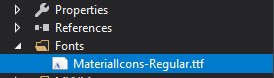
In the file properties, set the build action to Resource, and Copy to Copy if newer.
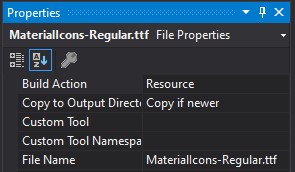
Step 3
You can now reference your font using ./Fonts/#<font name>.
In your App.xaml, add a resource - this makes it easy to swap out fonts later.
<Application x:Class="my.App"
xmlns="http://schemas.microsoft.com/winfx/2006/xaml/presentation"
xmlns:x="http://schemas.microsoft.com/winfx/2006/xaml"
xmlns:local="clr-namespace:my"
StartupUri="MainWindow.xaml">
<Application.Resources>
<FontFamily x:Key="IconFont">./Fonts/#Material Icons</FontFamily>
</Application.Resources>
</Application>
Note:
The build tool treats it as an embedded font, so use the font family name, and not the font’s file name.
Step 3
Use it any where by setting FontFamily, and the Content.
FontFamily="{StaticResource IconFont}" Content="icon_name"
Pick any icon from the set.
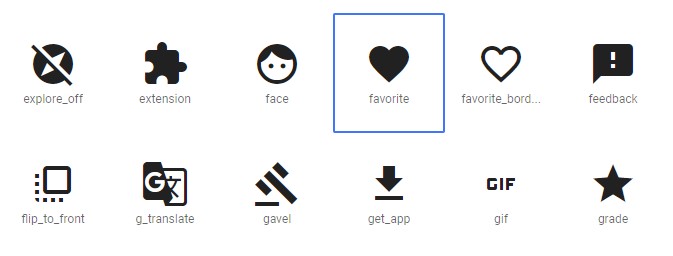
Example:
<Button FontFamily="{StaticResource IconFont}" Foreground="Red">favorite</Button>
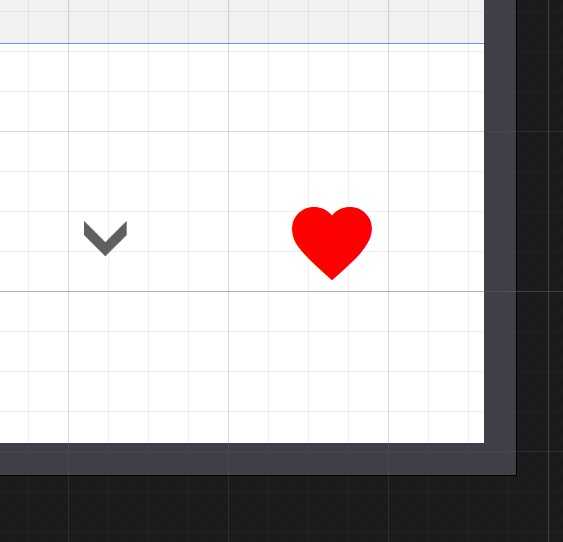
And that’s it!
Last modified on 2019-04-16
Comments Disabled.