Don’t want to spend 20 minutes copy-pasting bits and pieces of the datasheet into a schematic symbol? This is for you.
Step 1
Open the datasheet PDF in a word processor. See image.
T his is optional, but highly recommended, because PDFs don’t have a flowing layout, and it is important that we have flow in this situation. If you’re using a web datasheet, you can skip this step. You could also use something like Tabula.
I’ll be using the TPA3137D2 (6-W Inductor Free Stereo (BTL) Class-D Audio Amplifier) as an example here.
Step 2
Copy the pin function table to a spreadsheet.
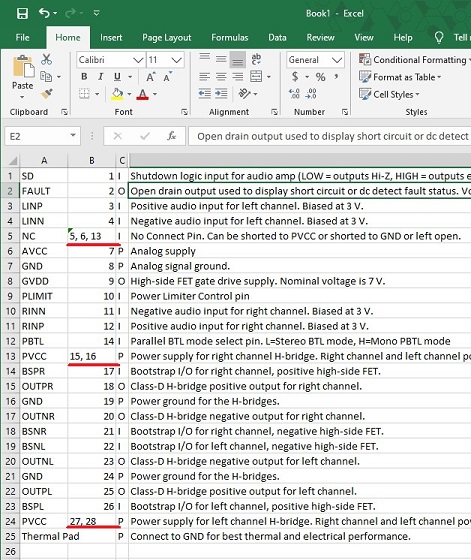
Split out the rows for the common pins, and extra numbers for thermal pads:
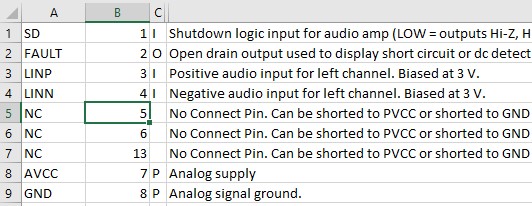
If you want pin direction, change the IO column to one of Input, Output or Power.
=IF(C1 = "I", "Input", IF(C1 = "O", "Output", IF(C1 = "P", "Power", "Passive")))
Step 3
With a schematic library open, open Tools > Symbol Wizard
Copy the entire sheet from the spreadsheet, and Smart Paste (Ctrl + Shift + V) into the Wizard
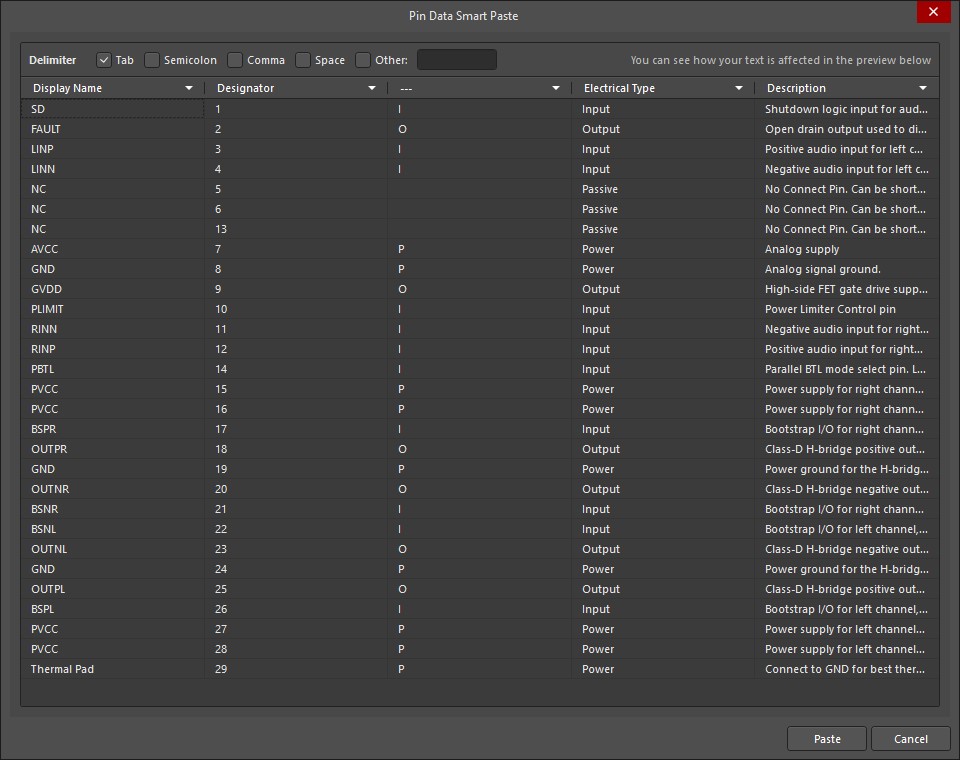
Select the corresponding column for Display Name, Designator, Electrical Type (optional), and Description
Click Paste
Since this is a dual in-line Package (SSOP-28), I will choose the layout style to be dual in-line (see below)
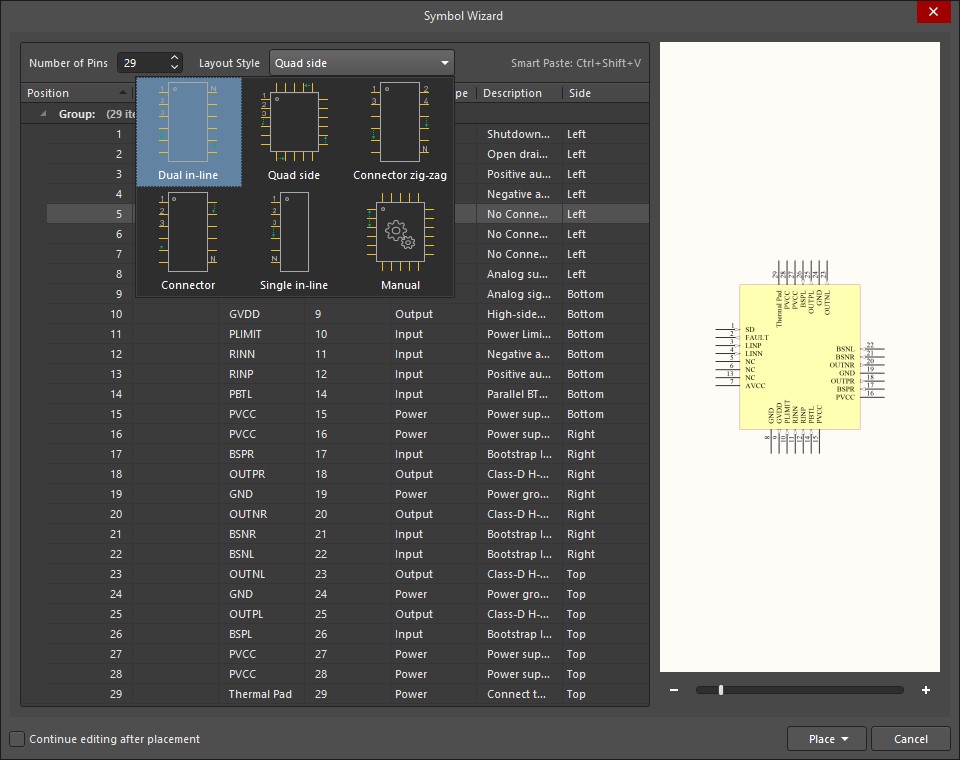
Hit Place. And that’s it. The final result should look like this:
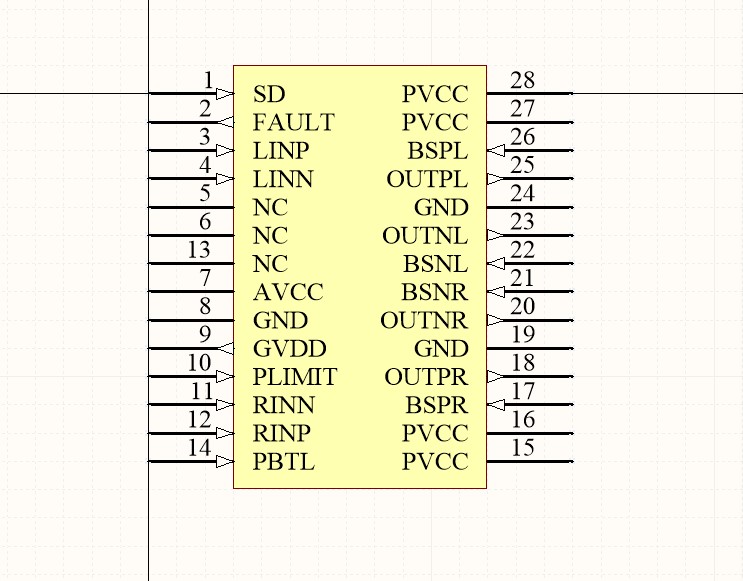
Each pin should have the correct electrical type and the description.
Last modified on 2019-03-05
Comments Disabled.